Guild is a mobile-first community and networking platform.
It's designed to be easy to use, wherever you are.
Here's a quick visual tour of some of the most important features on your Guild app.
Your home screen
This is what you'll see when you open the Guild mobile app.
From this screen you can:
- see all the Guild groups you're already part of
- see how many unread group posts there are
- open the navigation menu
- find more groups to join
- start your own Guild group

The navigation menu
The navigation menu holds:
- everything you need to update your profile
- a way to jump back to your groups list
- access to your Direct Messages
- access to your personal network and connections on Guild
- invitations to groups and any connection requests
- settings to manage your account and notifications
Many Admin features for Guild group admins are accessible on the mobile app, but analytics, custom branding etc. are only available when accessing Guild on a web browser: guild.co/app
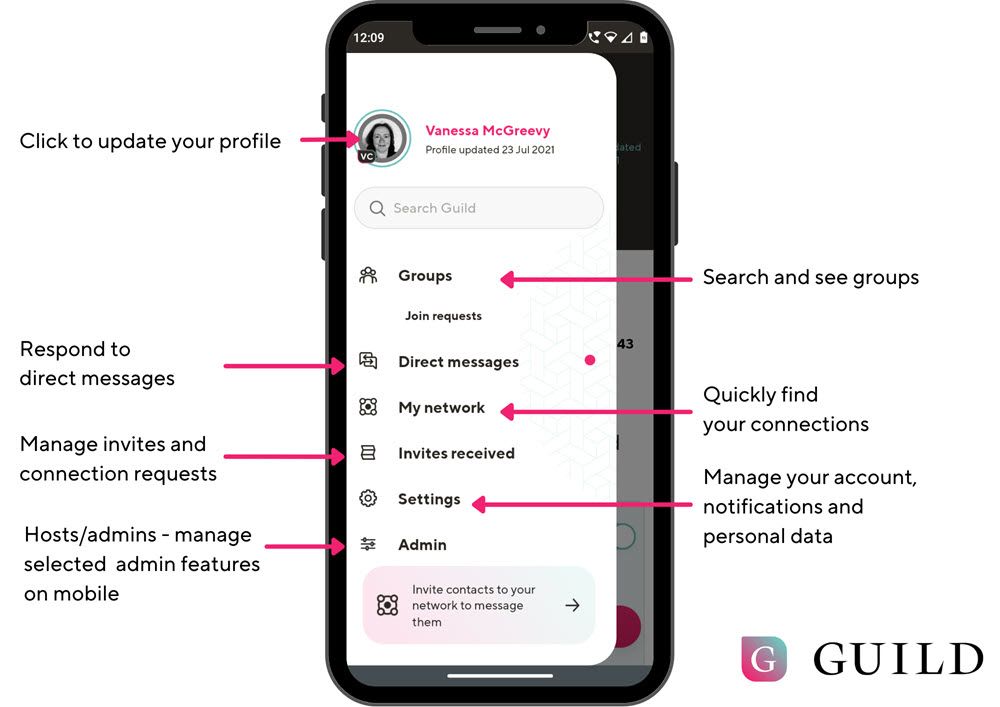
Your Guild Profile
On the navigation menu you can access your Guild profile by clicking on your profile photo.
On the My Profile screen you can:
- update your profile photo
- add/edit your bio, interests and other profile information
- see how much applause you've accrued
- see your badges for connections and contributions
- switch your Guild profile to become discoverable
- see when you last updated your profile
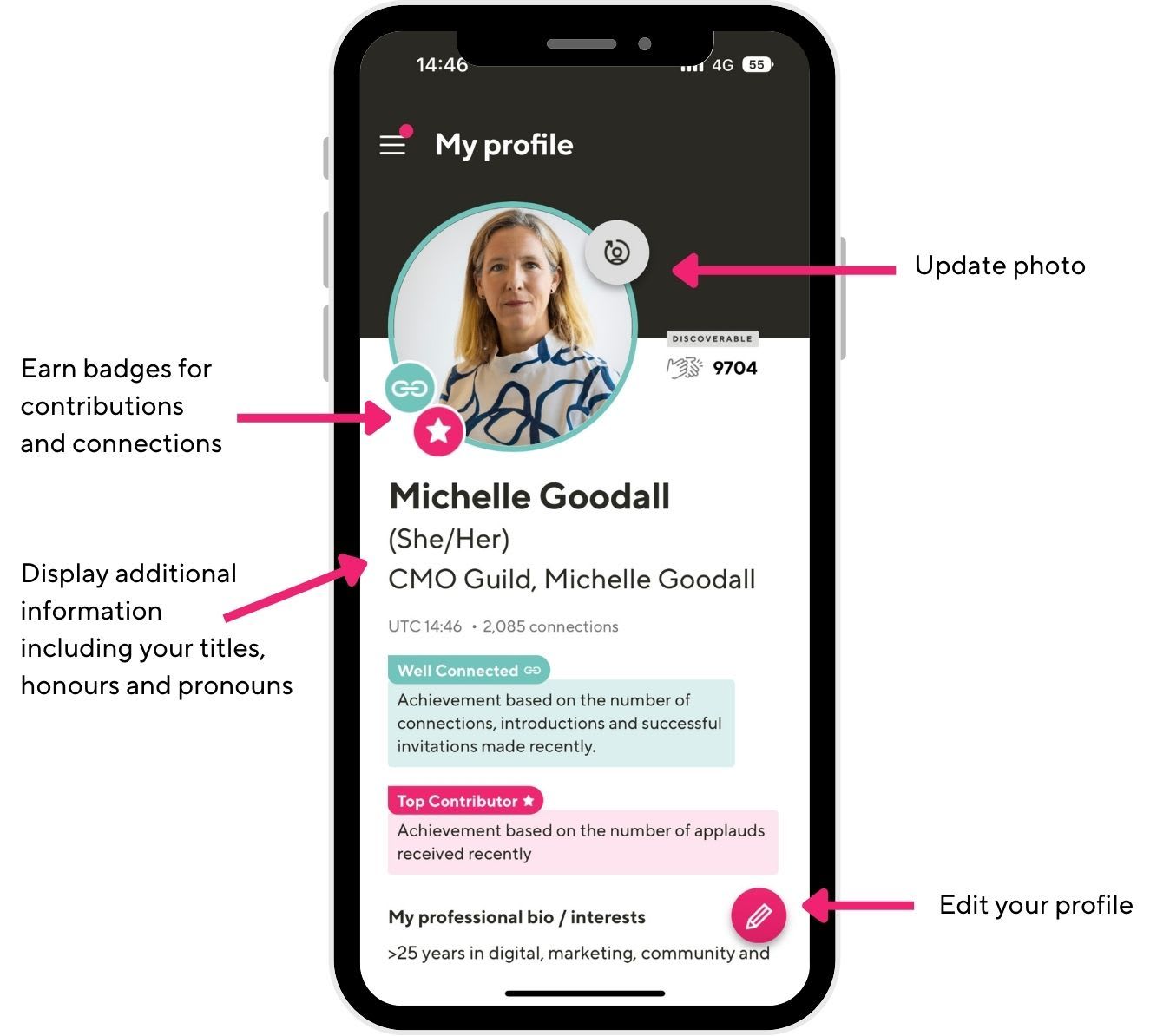
Other Guild member profiles
You can also look at another Guild member's profile who:
- you share a community with
- is a connection in your personal network
- has made their profile discoverable
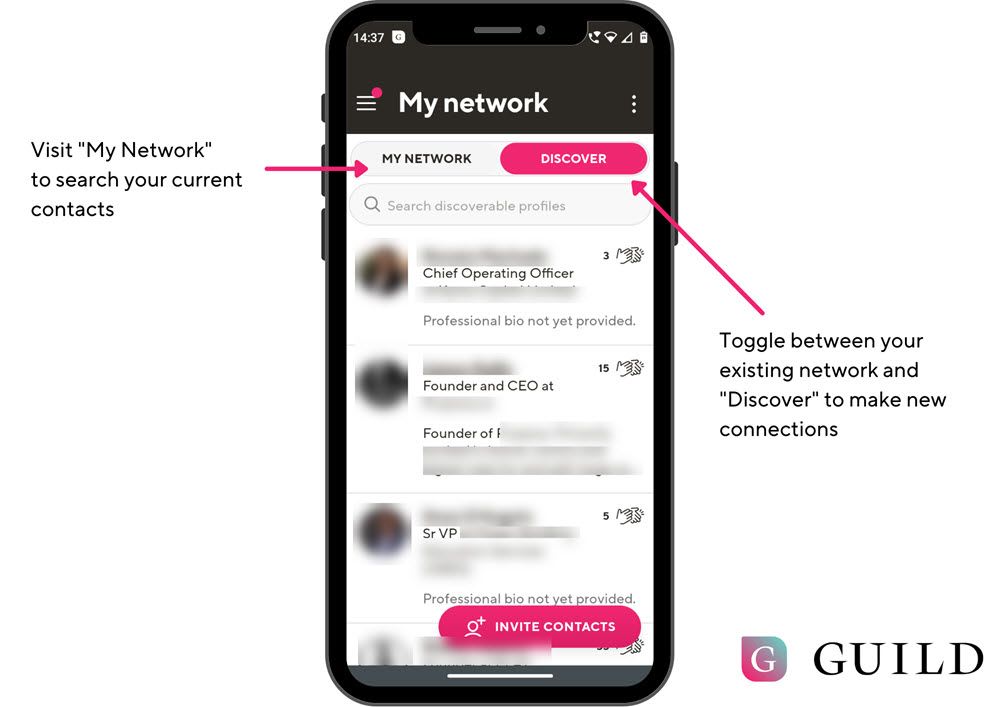
You can:
- see what Guild groups you share in common
- see their bio, interests and other profile information
- request to connect to them
- remove them as a connection
- introduce them to another connection in your personal network
- direct message them
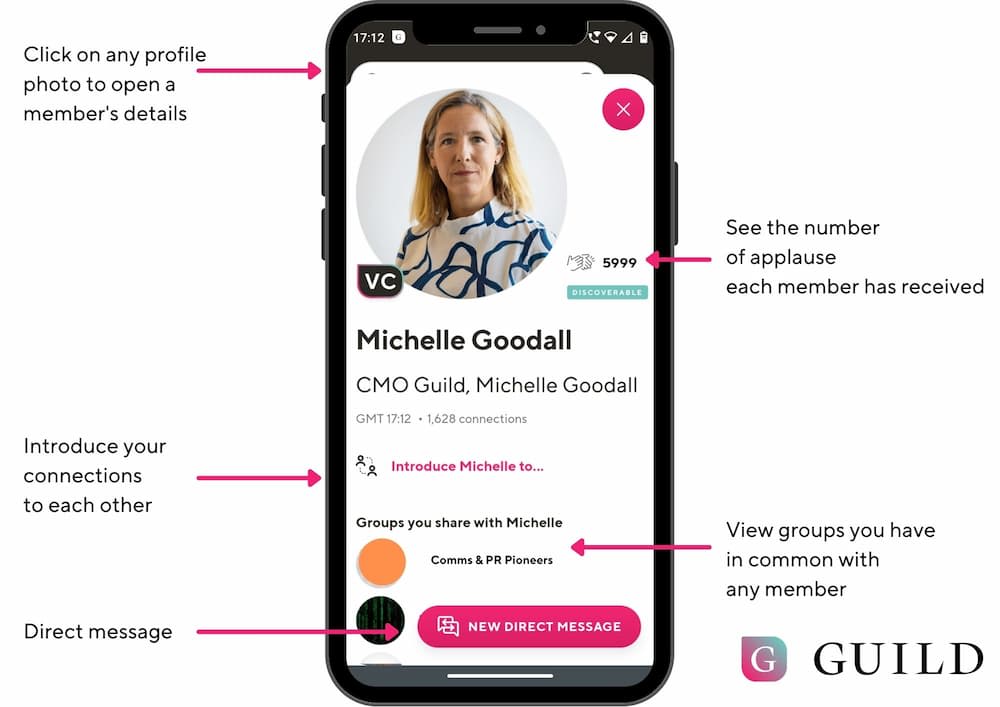
Group home screens
This is the main screen for each Guild group or community you have joined. It contains plenty of options.
The most commonly used include:
- viewing a list of the latest conversations / threads
- searching for group content via keywords
- viewing a list of group members
- viewing events that have been added to the group by the host
You can click on the header image to see:
- who is the group host
- group purpose and guidelines
- a member list
- an option to leave the group
You can swipe any conversation or thread to:
- mute that specific conversation / thread
- mark that conversation / thread as 'read'

Reading and responding to conversations / threads
Click on any conversation /thread and you can quickly see the messages you've not yet read below the glasses symbol.
You can scroll through applaud on all individual messages in a conversation/thread.
At the bottom you can add to the conversation / thread.
Your reply can contain:
- text
- photos/images
- a video
- an attachment (e.g. a document)
- a Gif
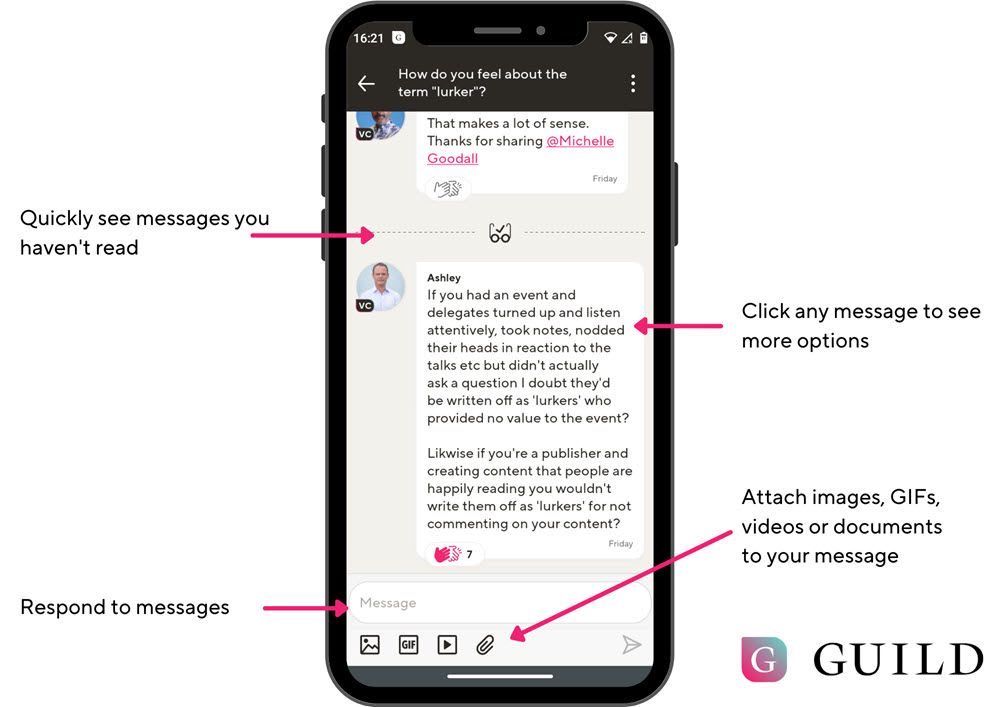
Reading and responding to individual messages in a conversation / thread
Click on an individual message in a conversation / thread and you will see:
- who has given it applause
- who has read it
You will also see three dots. Clicking on these gives you additional options:
- 'Reply' which will add a quote the message text to your reply in the group
- 'Reply privately by DM' which will add a quote the message text to your reply as a private direct message to that individual member
- 'Copy' will copy the message to your clipboard
- Email to myself will send a copy of the message to the email address connected to your Guild profile
- 'Copy link' will copy a link the message to your clipboard
Group host or moderators, will also see:
- 'delete message' as they have the power to moderate and delete messages
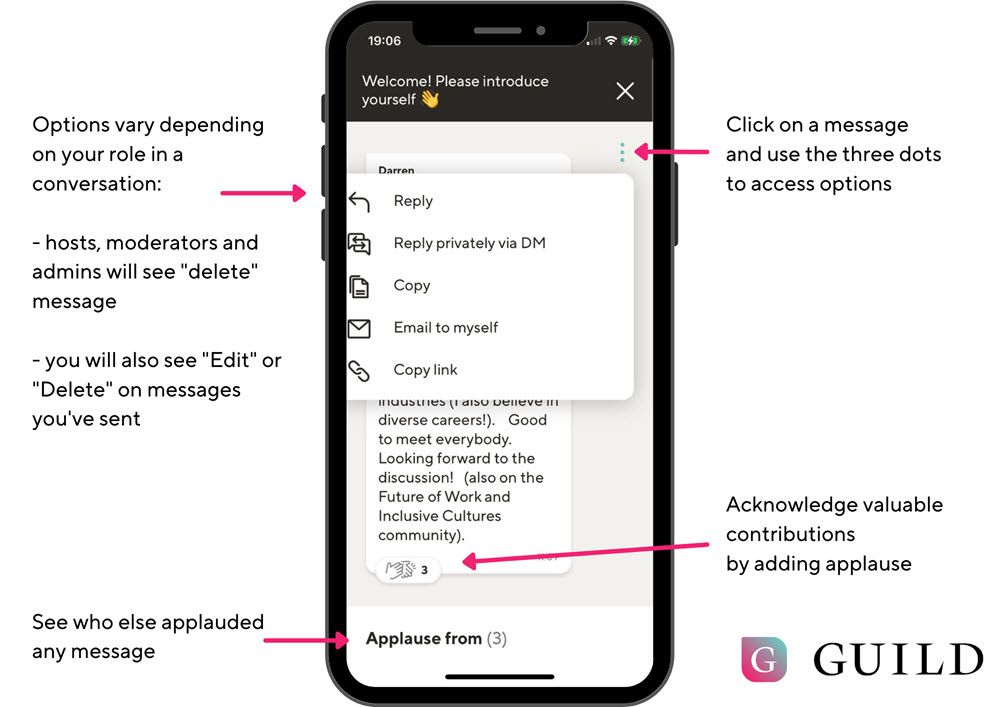
More help with Guild
See the "How to" section on the Guild blog for more tips like this
Take a look at our video guides on the Guild YouTube channel
Make the most of being a Guild member by exploring the Guild directory for communities you can join
How to build the perfect Guild profile, with examples from Guild members
Community Based Marketing - what it is and why and how to do it
Header image photo by Ghen Mar Cuaño on Unsplash
Join Guild 🤝
See for yourself how the Guild experience is different to WhatsApp, Slack, LinkedIn or Facebook Groups. Guild is a safe space to connect, communicate and collaborate with others.
Join us on a platform that is purpose-built for professionals and businesses.
- Just want to join some groups? Simply join Guild and then look through the discoverable groups and communities to find relevant ones to join
- Thinking of running your own community? With an elegant and simple to use, mobile-first UX you’ve got everything you need to start a community - custom branding, analytics, group and user management and support. Get started with your own community here with our free and paid options
Contact us if you want to know more or have any questions.