Guild makes it easy to create and manage online communities, groups and networks.
Asking your community for their opinion is a simple way to increase member engagement in your community and spark new conversations.
Polls provide members who rarely engage in a community a way to contribute to a community or group anonymously and without too much pressure.
They can provide useful data for research purposes and content creation. Polls allow you to take a regular temperature check in your community, and they can also be fun.
Guild offers a simple poll feature in every community.
Create a new poll in a Guild group
Firstly, only group hosts or admins can post polls.
You won't see the option to post a poll in a Guild group if you are a member.
Click the button to start a new conversation and you'll see an option to change your conversation in to a poll.
Tap the 'poll' button to get started.
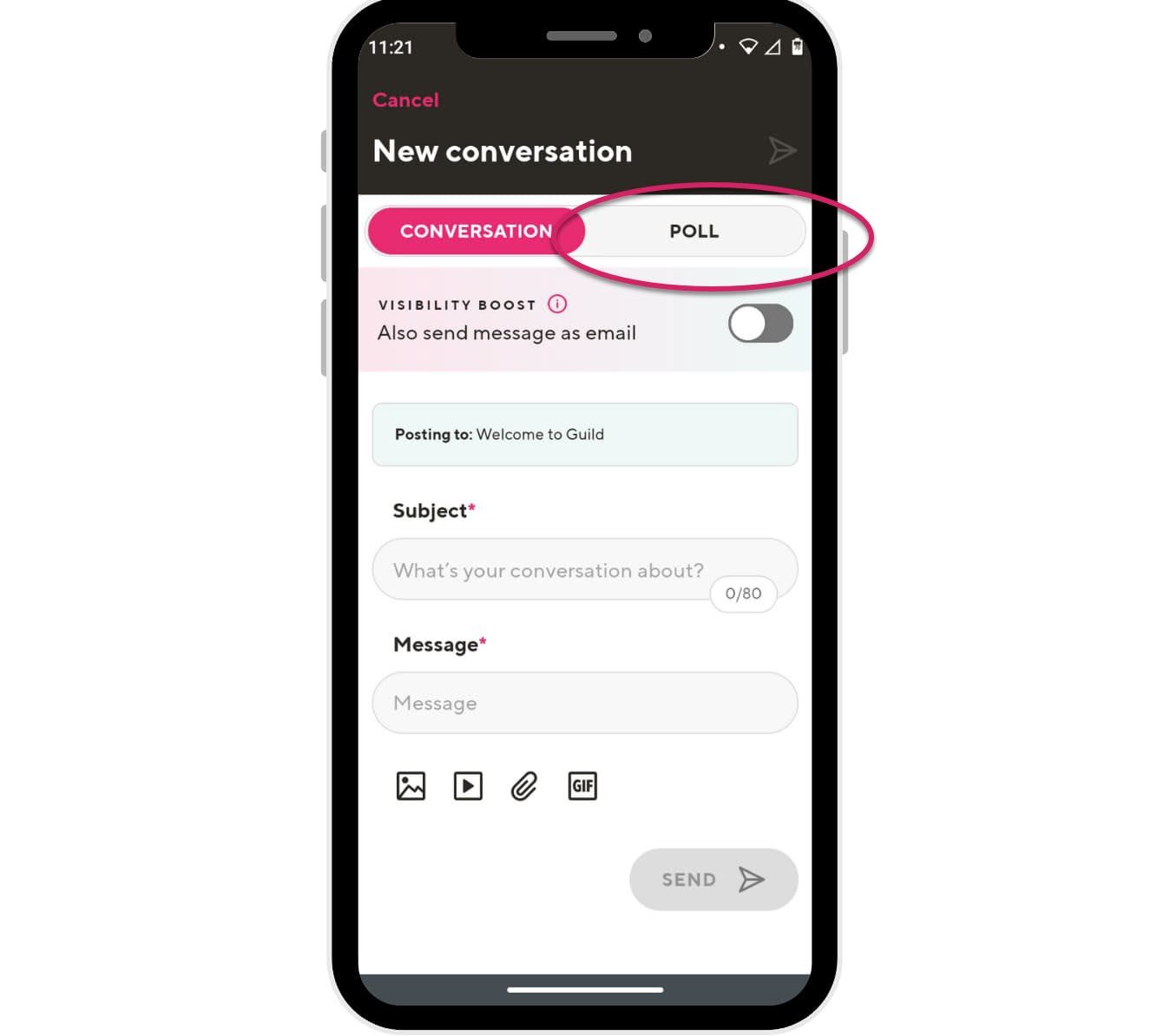
Add your poll question and answers
You'll see a field for your poll question, and more fields for your response/answer options.
There are four response options by default, but you can add up to 10 using the 'Add Option' link.
You don't have to complete all four options - just leave those you don't need blank.
You have 140 characters for your question and 80 characters for each answer.
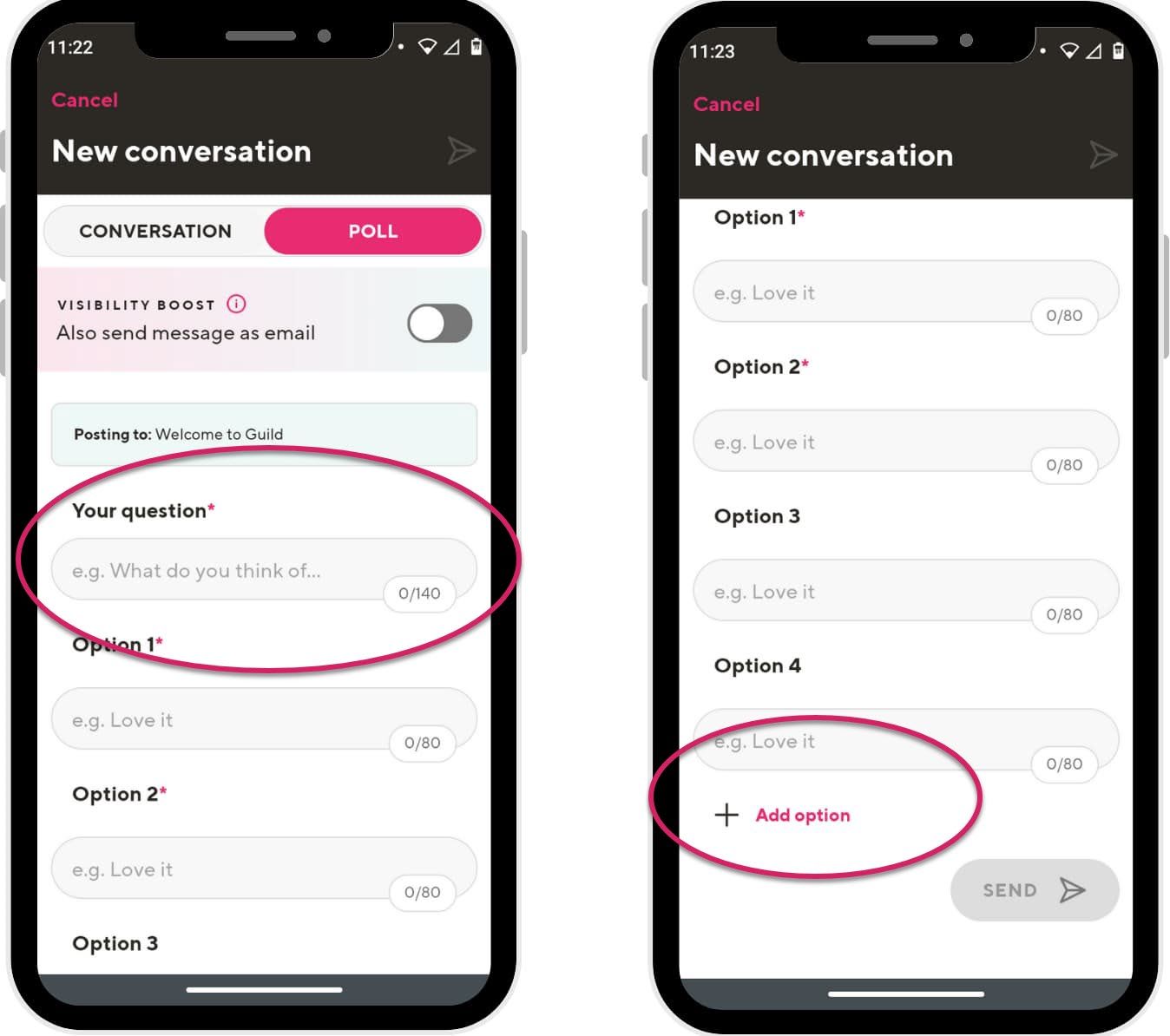
Ensure your group members see your poll
Before you post your poll, consider if you want to use the 'visibility boost' option.
If you use this, your group members will receive an email alert about the poll, which will help increase your responses.
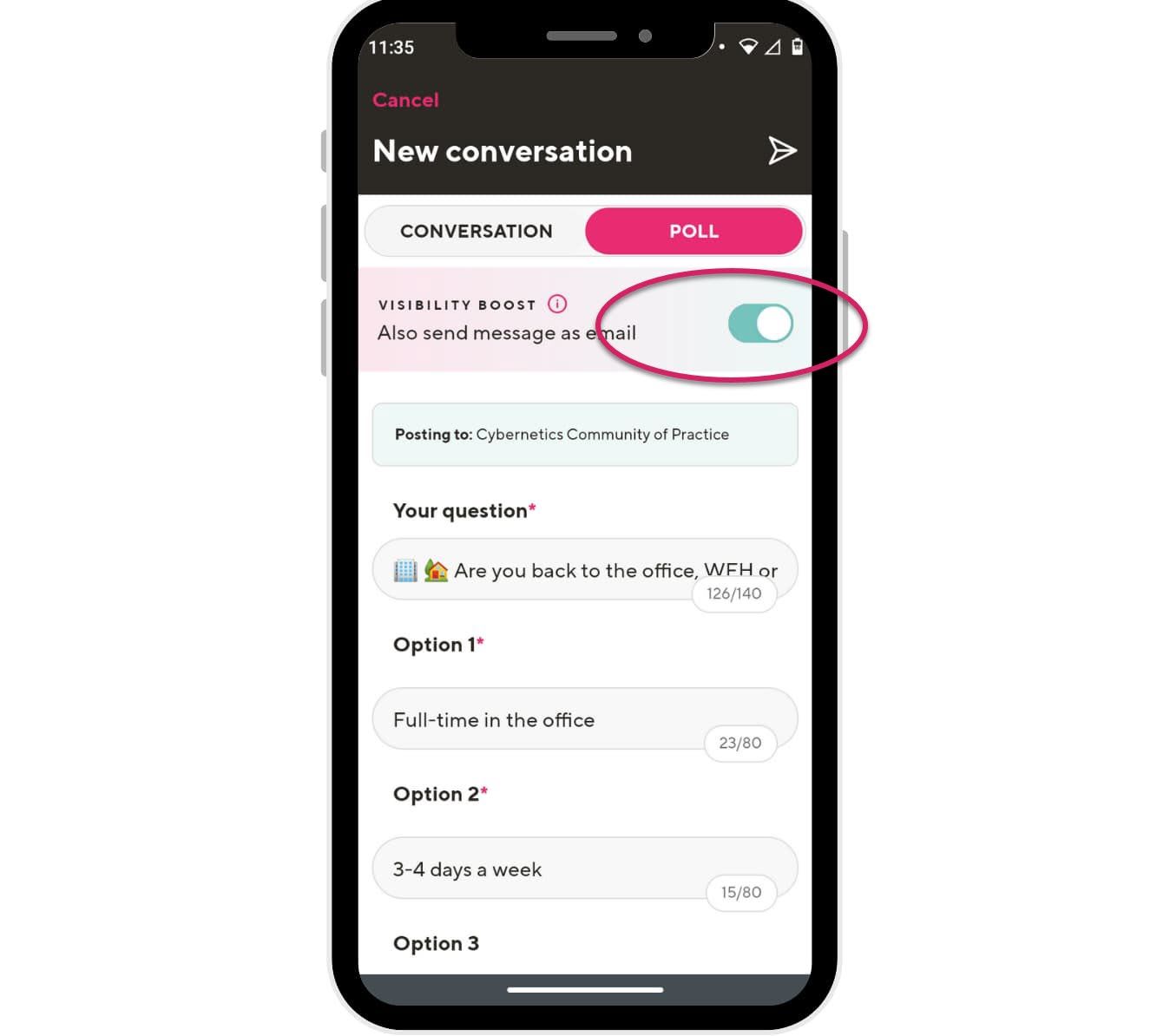
Collecting poll answers
The poll will appear as a new thread in your community, with its own icon.
When a group member clicks the poll they'll be shown the answer options and can click on one.
Nobody can see other people's responses until they vote themselves, and each member can only vote once.
You need to vote to see the poll results.
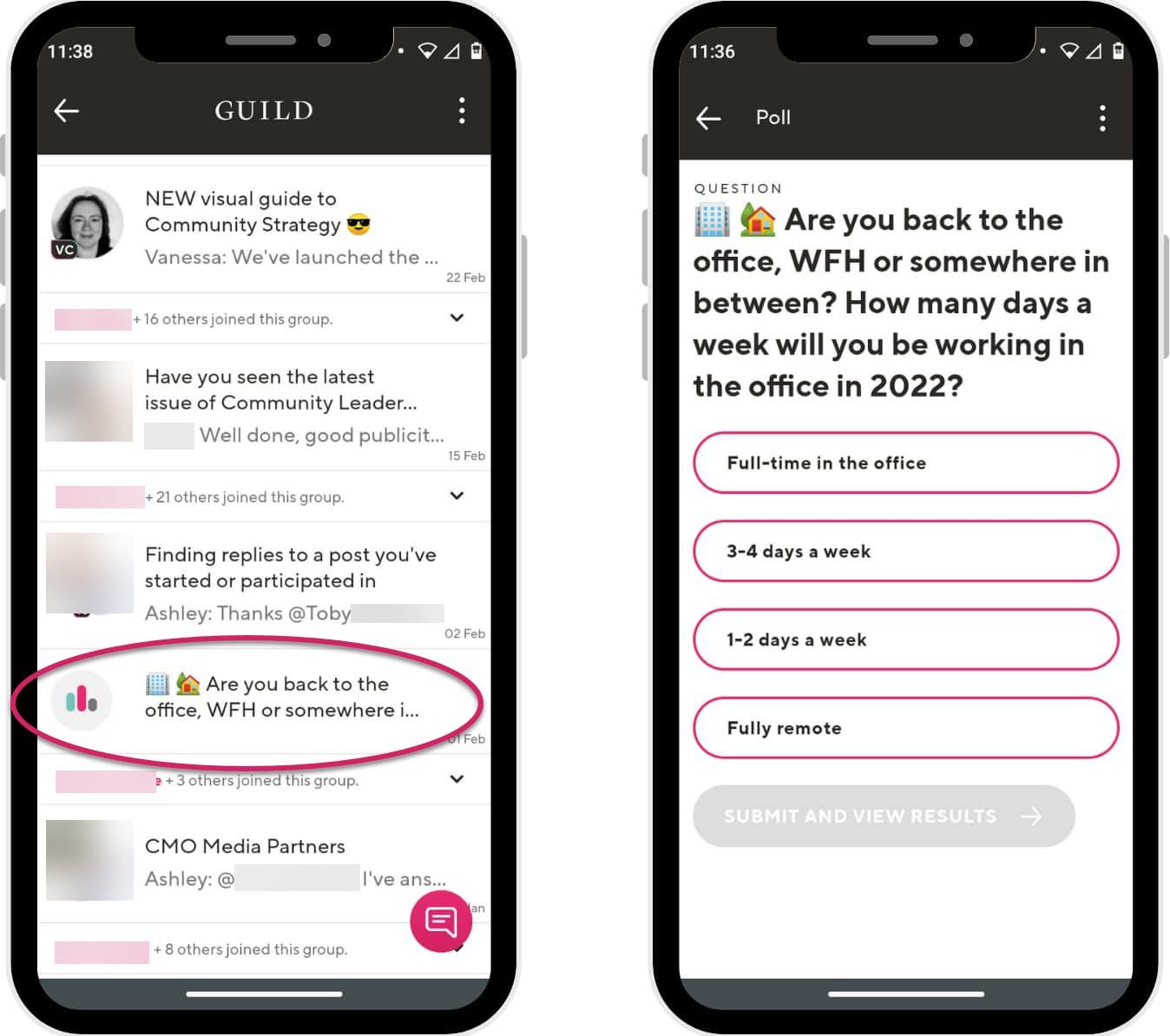
Viewing poll results
Once a group member has voted they'll be able to see the current poll results.
They'll see how many people have already answered and which option they voted for.
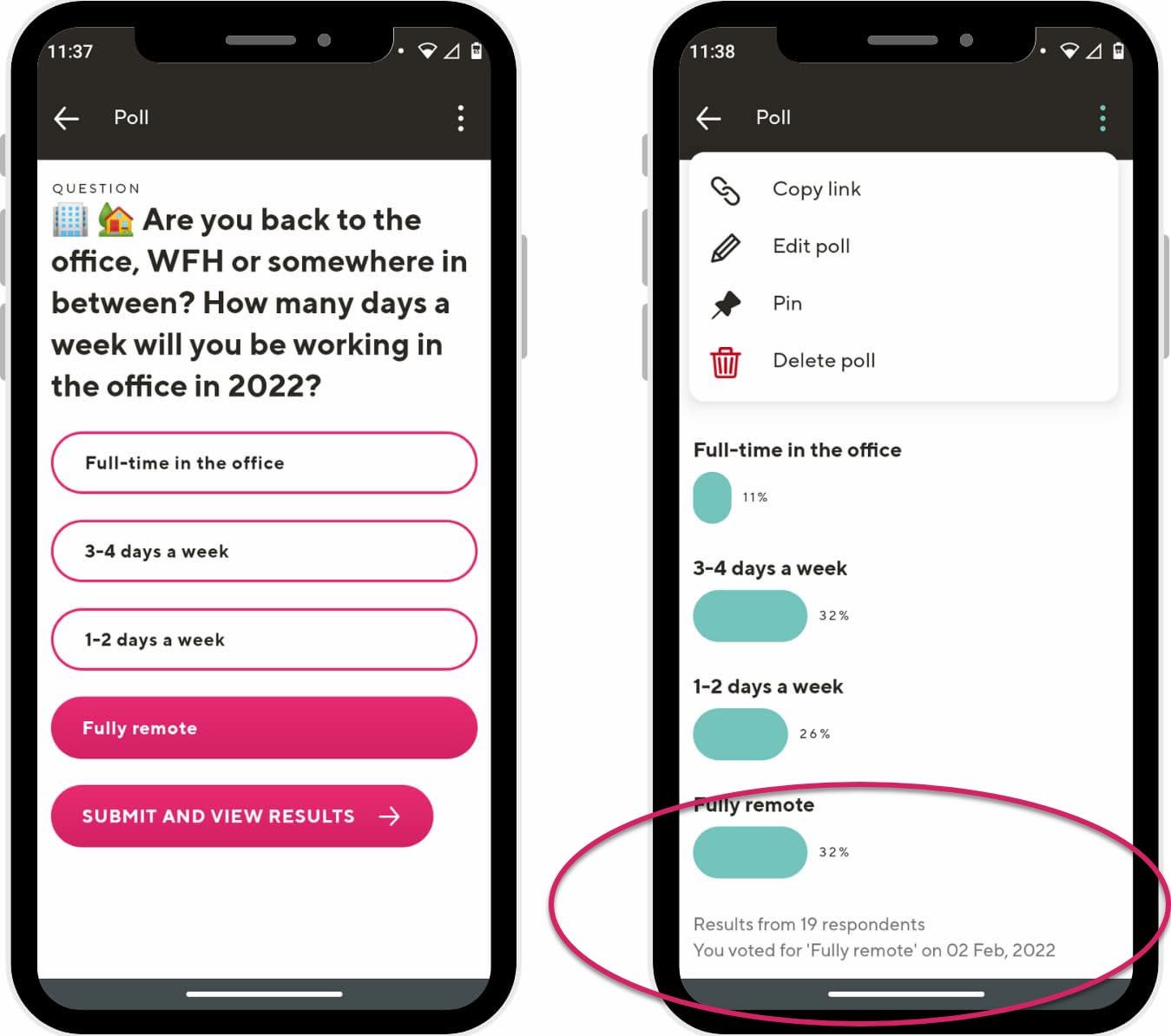
Editing or deleting your poll
As a group host or admin, you have some additional options.
With the poll open, click the three dots at the top right of the poll and you'll see options to edit the poll, copy a link, pin it and delete it.
If you do choose to edit the poll, ensure that you don't change the answers once people have started responding to avoid corrupting the data.
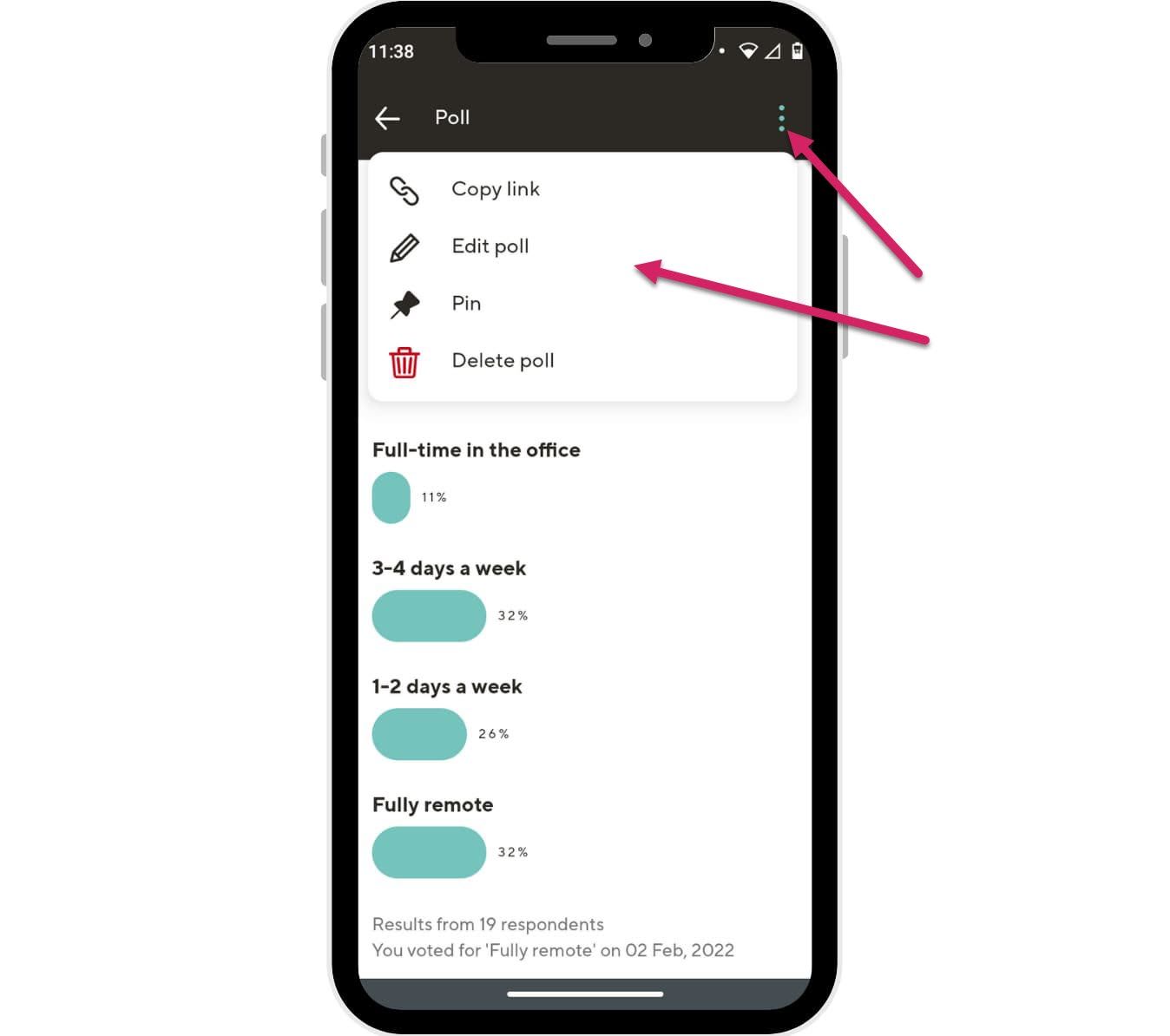
Sharing your poll on social media and elsewhere
Sharing your live Guild group polls on social media can be a great way to encourage people to join your group - and take part in the poll themselves.
You might also want to share an image of the final poll results on social media, on your website, newsletter, presentations etc.
That's simple to do. Just take a screengrab. The poll won't disappear until you decide to delete it.
To share a link to a live poll, use the 'copy link' option by clicking on the three dots at the top right of the poll.
You can copy the link into a social media post, blog post, newsletter, email signature...in fact, anywhere you like!
You might also want to take a screengrab of the current results of your poll to add as an image.
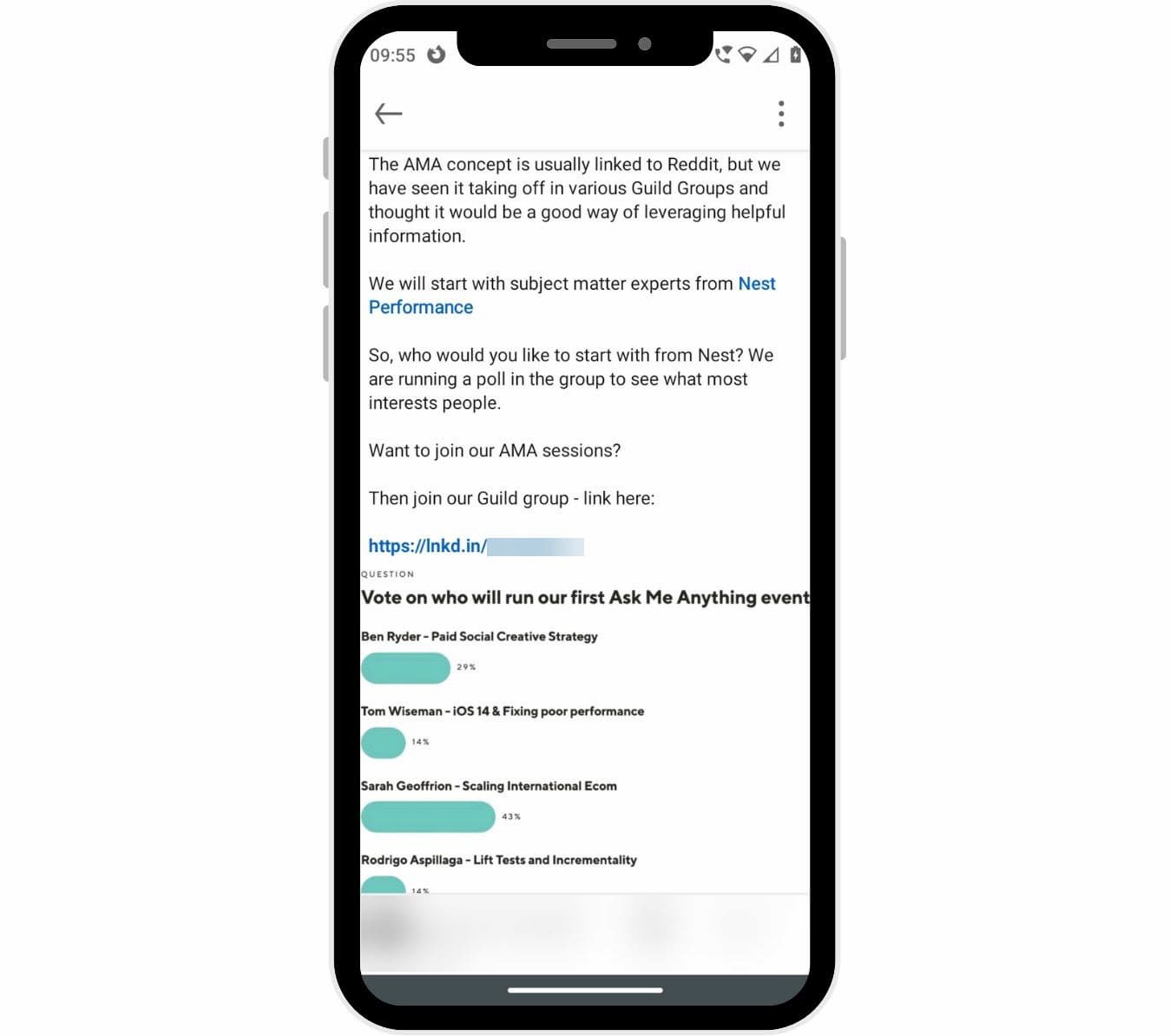
Members of your community will be taken straight to the poll if they're logged in.
If you share a link to a poll or conversation on social media, newsletters, blog posts etc., people will be prompted to join your community if they aren't already members.
This can help with growing your community.
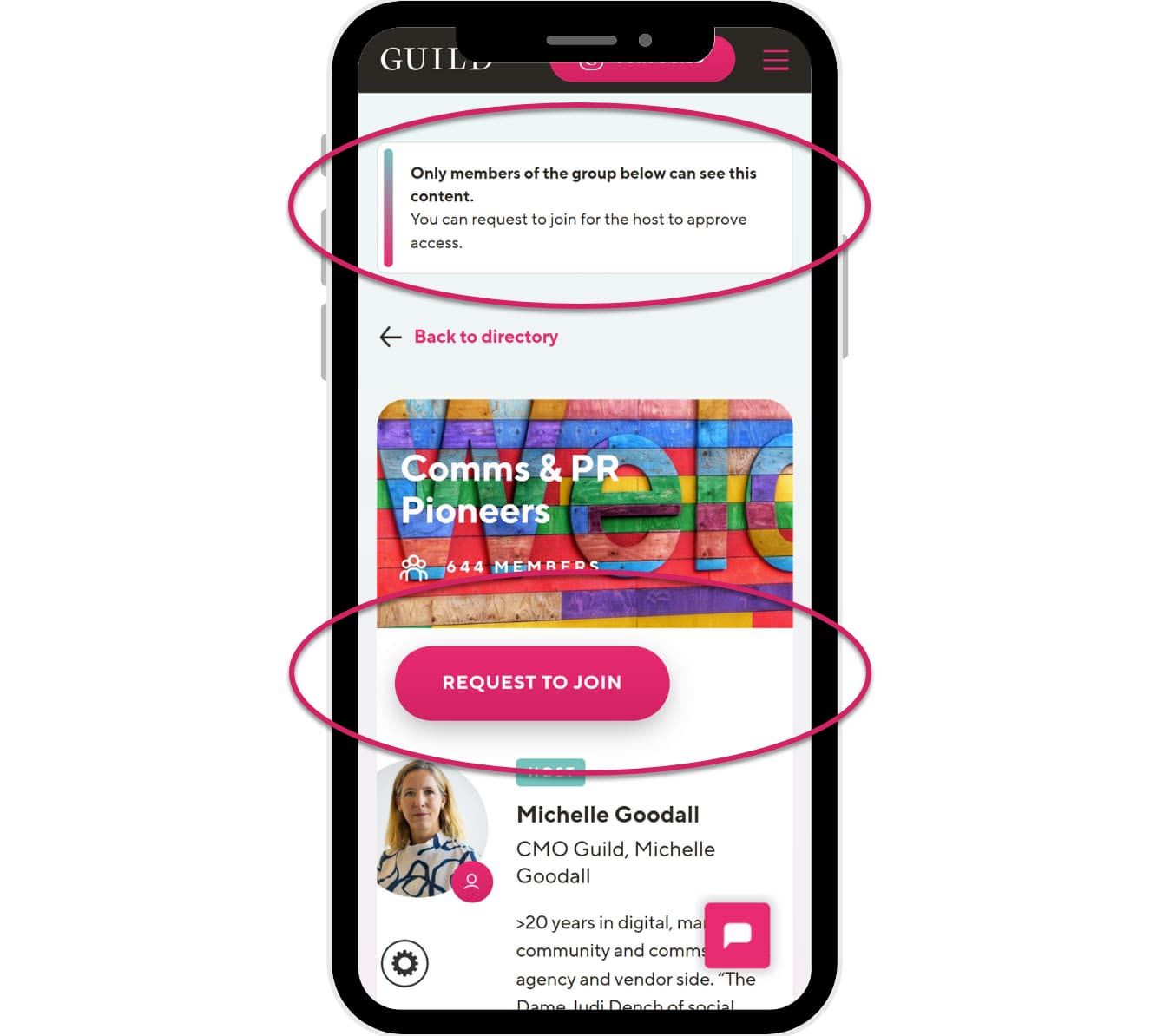
Some ideas for polls in your Guild community or group
- Poll from a shortlist of topics or speakers for an event.
- Gauge knowledge or opinions from your community before an event - see our example below
- Temperature check - how are your community members feeling?
- Survey opinions on a connected topic in your profession or sector, e.g.:
- how frequently people work from home
- can you totally switch off on holiday?
- do you digital detox regularly?
- do you agree with a publicly voiced opinion from an industry expert?
- does your organisation offer sabbaticals? - Preferred dates, locations or formats for an event to make sure it works for your members.
- Getting to know you - ask broad questions about career stages, qualifications, working practices without compromising individuals' privacy.
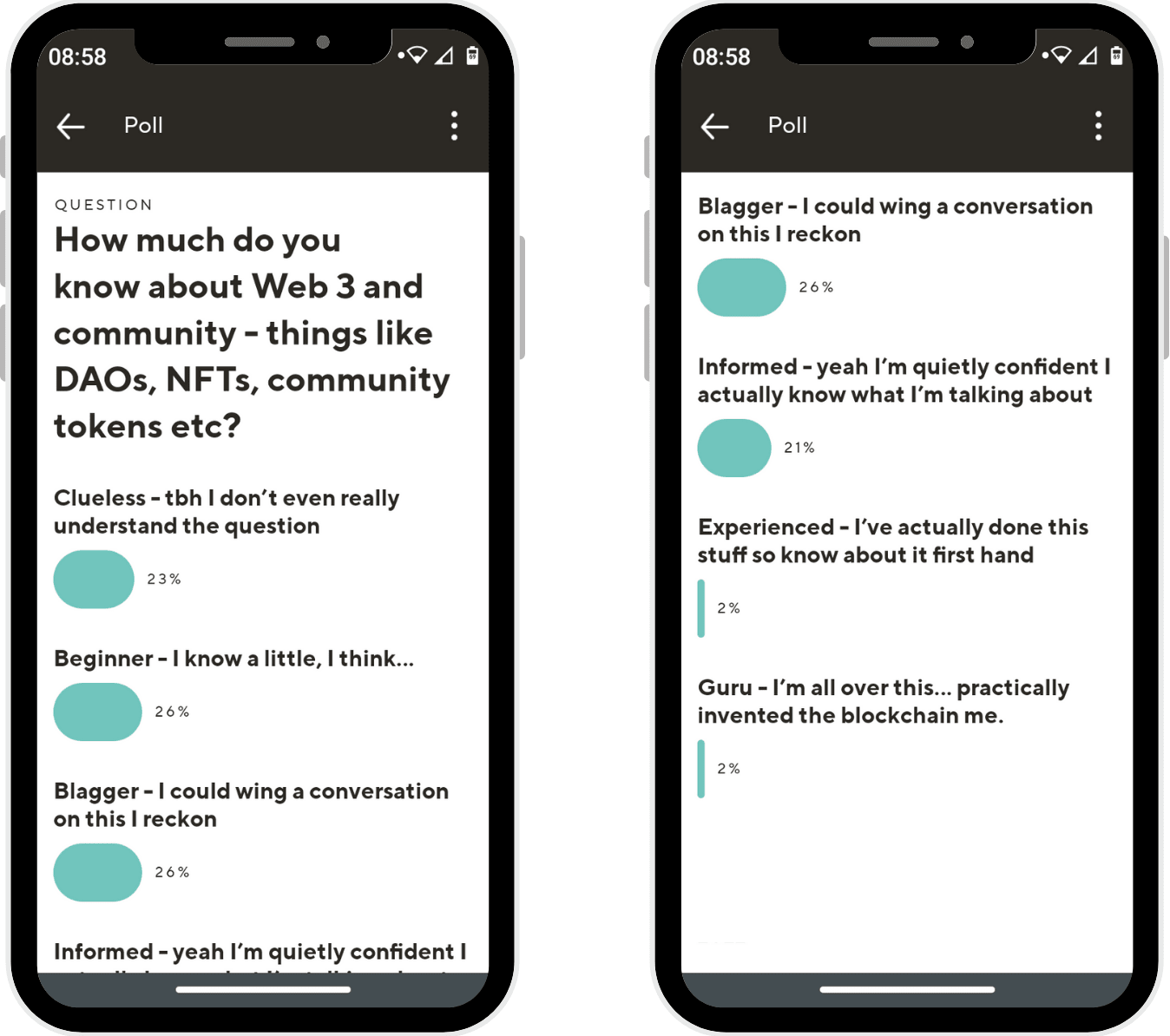
Polls allow community hosts to get creative with community engagement!
Share your polls with us. We might even feature them here, on Guild and other social media platforms.
More resources for running your community on Guild
Get off to a great start with your Guild group
How to use the Guild mobile app
Ways to grow your Guild community
Creating engagement in your Guild group
What is Community Based Marketing?
Header image by Adeolu Eletu on Unsplash
Join a free online community for Community Managers
Connect up with community professionals from across the world.
Come and join this free online community for community and social media professionals, however experienced you are.
If you're a community strategist, community builder, community manager or social media professional, join Guild Community Collective.
Share best practice, ideas, inspiration, interesting content and resources. Get feedback from the group on ideas and initiatives, develop partnerships and make useful industry contacts and connections.
Join Guild 🤝
See for yourself how the Guild experience is different to WhatsApp, Slack, LinkedIn or Facebook Groups. Guild is a safe space to connect, communicate and collaborate with others.
Join us on a platform that is purpose-built for professionals and businesses.
- Just want to join some groups? Simply join Guild and then look through the discoverable groups and communities to find relevant ones to join
- Thinking of running your own community? With an elegant and simple to use, mobile-first UX you've got everything you need to start a community - custom branding, analytics, video, group and user management and support. Get started with your own community here with our free and paid plan options.
Contact us if you want to know more or have any questions