With any online account, including Guild, you can sometimes find a problem with important emails not reaching you. You try to register a new account and you don’t receive a confirmation email, or you want to reset your password and the automated email is nowhere to be found. You’ve checked your spam and your junk email folders and there’s nothing there.
The problem often lies with corporate email filters. Our IT support colleagues (and the software they use) sometimes work in mysterious ways. They keep our systems safe but sometimes verge on being overprotective - which means emails that you really need can be rejected by spam filters before they even get to your inbox.
Add trusted senders (especially Guild) to your whitelist or safe senders list
The good news is it’s usually fixable and it takes less than 30 seconds. The process is often called whitelisting - you tell your email provider you trust and want emails from a certain email address or domain (such as guild.co which is the domain name for Guild). There are different ways to do this - you might need to add a filter or add a domain to a safe senders list, and it varies depending on where you access your email.
Whitelist an email sender on Outlook (or Hotmail, Live, or other Microsoft mail domains)
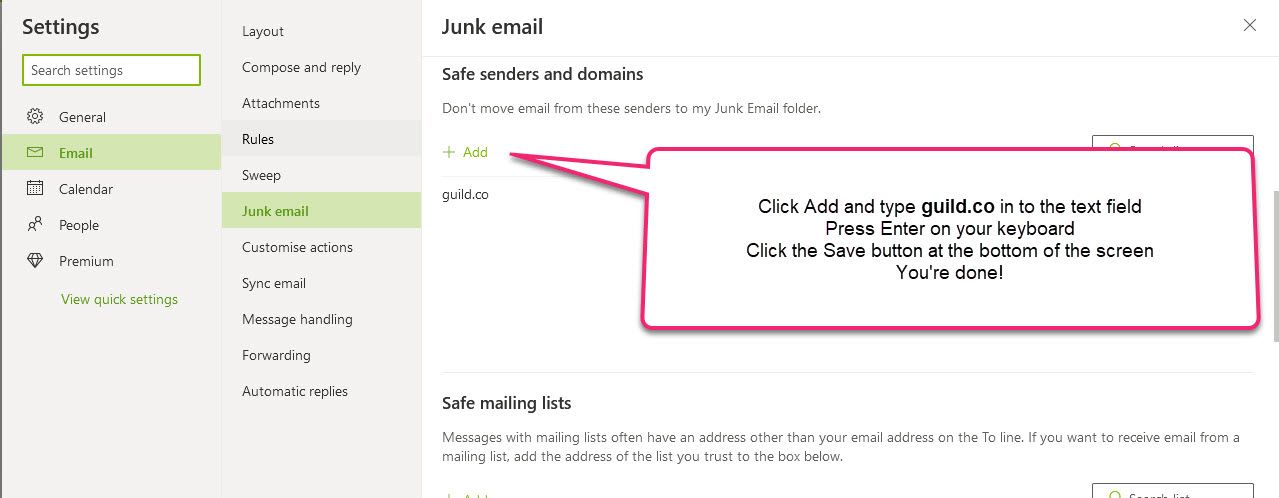
- Sign into your Outlook.com account from a computer
- On the top right, click the gear/settings button
- Click the link to “View all Outlook settings”
- Follow the links Email > Junk Email
- Scroll/look down the page to Safe senders and domains
- Click “Add”
- A text field appears - type in guild.co (the basic Guild domain - you don’t need to type in separate email addresses if you do it this way)
- Press Enter on your keyboard
- Make sure you press the Save button which will appear at the bottom of your screen
- You should now safely receive all emails that you request from Guild
Here's a short video showing how quick it is to do:
Whitelist an email sender on Gmail
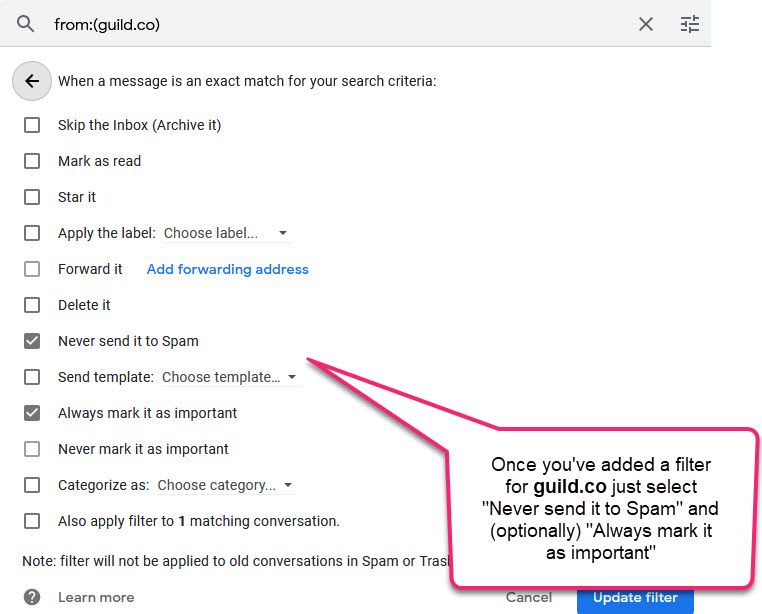
- Sign in to your Gmail account from a computer
- On the top right, click the gear/settings button
- Click “See All Settings”
- Click “Filters and blocked addresses”
- Click “Create a new filter”
- In the “From” field, type guild.co
- Click “Create filter” (at the bottom of the dialogue box, next to the search button)
- Tick the boxes for “Never send it to spam” and “Always mark it as important”
- Click the “Create filter”
- You should now safely receive all emails that you request from Guild
Here's a short video showing how quick it is to do (actually it takes slightly longer than on Outlook but it's still very straightforward).
What if I use a different email provider?
If you’re using a different email service you should find instructions on www.whitelist.guide - just try to whitelist guild.co which is the whole domain, so that you’ll receive emails from any address at Guild (we don’t send anything you haven’t asked for so this is the safest way to whitelist Guild and make sure you don’t miss important emails about your account).
What if I have someone managing my email account for me?
It's easier still - just tell your ISP, systems admin, web manager or whoever looks after your systems to whitelist anything from the guild.co domain.
Still stuck or need help (with this or anything else on Guild?)
Our team are always here to lend a hand. If you're a Guild member just go in to your DMs and send a message to Team Guild, or see our Contact page for other ways to get in touch.
Join Guild 🤝
See for yourself how the Guild experience is different to WhatsApp, Slack, LinkedIn or Facebook Groups. Guild is a safe space to connect, communicate and collaborate with others.
Join us on a platform that is purpose-built for professionals and businesses.
- Just want to join some groups? Simply join Guild and then look through the discoverable groups and communities to find relevant ones to join
- Thinking of running your own community? With an elegant and simple to use, mobile-first UX you’ve got everything you need to start a community - custom branding, analytics, group and user management and support. Get started with your own community here with our free and paid options
Contact us if you want to know more or have any questions.